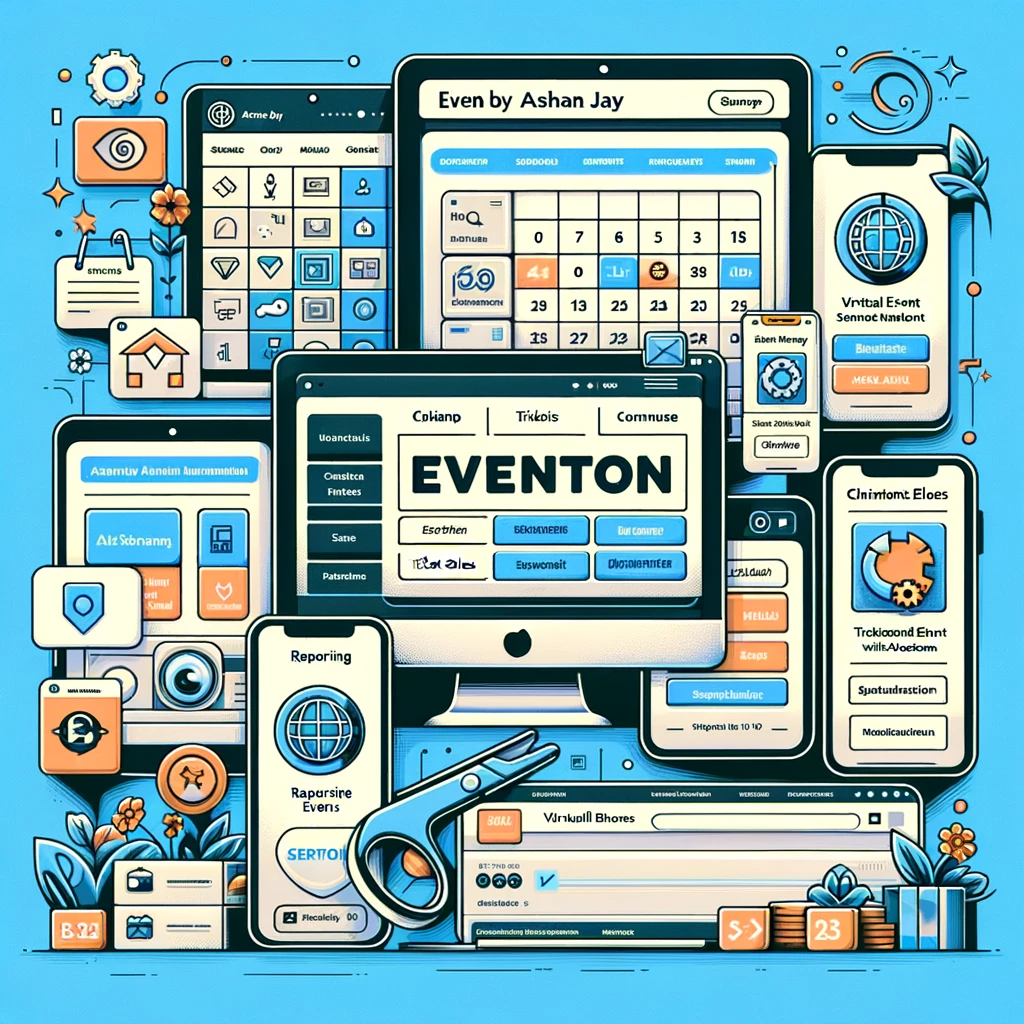Creating a 404 page with Elementor is straightforward and enhances the user experience by ensuring visitors who encounter broken links or non-existent pages are guided back to your site’s main content. You’ll need Elementor Pro, which includes the Theme Builder feature necessary for this task. Begin by navigating to the WordPress dashboard, then select “Templates” and “Theme Builder.” Click on “Add New” and choose “Single” from the template type, and then select “404 Page” from the dropdown menu.
Next, you’ll design the 404 page using Elementor’s drag-and-drop editor. Beginning with a blank canvas is a choice. Select one of the pre-made 404-page templates in the Elementor collection. Customize the template by adding elements like a header that informs visitors they’ve reached a 404 page, a search bar to help them find the content they’re looking for and a button that directs them back to the homepage or other important sections of your site.
Enhance the page with engaging visuals and clear, concise text that aligns with your site’s branding. Consider including links to popular posts or categories to keep visitors engaged with your content. After designing your 404 page, click “Publish,” Elementor will prompt you to set display conditions. Ensure you set the condition to “404 Page” to appear whenever a user encounters a broken link.
Customizing your 404 page with Elementor can reduce bounce rates, improve user retention, and maintain a professional appearance even when errors occur. This proactive approach to handling 404 errors benefits your site’s SEO and enhances the user experience.
Create 404 Page with Elementor – A Guide to Custom Error Pages
Things to Remember:
- Elementor Pro Required:
- Ensure you have Elementor Pro, as the Theme Builder feature necessary for creating custom 404 pages is only available in the Pro version.
- Accessing Theme Builder:
- Navigate to the WordPress dashboard.
- Go to “Templates” and select “Theme Builder.”
- Click “Add New” and choose “Single” from the template type.
- Select “404 Page” from the dropdown menu.
- Starting Your Design:
- Choose from one of the pre-made 404-page templates in the Elementor library, or start from scratch.
- To make the page reflect the identity and style of your website, use the drag-and-drop editor.
- Essential Elements to Include:
- A transparent header informing visitors they’ve reached a 404 page.
- A search bar to help users find the content they’re looking for.
- A button directs users back to the homepage or other vital sections.
- Links to popular posts or categories to keep visitors engaged.
- Enhancing User Experience:
- Add engaging visuals and concise, friendly text.
- Maintain consistency with your site’s branding.
- Publishing Your 404 Page:
- Click “Publish” after designing your 404 page.
- Set the display condition to “404 Page” to ensure it appears whenever a user encounters a broken link.
- SEO and User Retention Benefits:
- A custom 404 page reduces bounce rates and improves user retention.
- It enhances the overall user experience and maintains a professional appearance, even when errors occur.
- Testing Your 404 Page:
- Visit a non-existent URL on your site to ensure your custom 404-page displays correctly.
- Make any necessary adjustments to improve functionality and aesthetics.
Benefits of Creating a 404 Page with Elementor – A Guide to Custom Error Pages
Enhanced User Experience:
- Navigation Aid: A custom 404 page provides clear navigation options, helping users find the content they want instead of leaving the site frustrated.
- Professional Appearance: It ensures your site maintains a professional look, even when users encounter broken links or non-existent pages.
Improved SEO:
- Reduced Bounce Rate: A custom 404 page helps reduce the bounce rate by guiding users back to helpful content, which can positively impact your site’s search engine rankings.
- Internal Linking: Including links to popular posts or categories helps search engines better understand your site’s structure and can improve crawling efficiency.
Brand Consistency:
- Customized Design: Using Elementor, you can create a 404 page that matches your site’s overall branding and design, ensuring a consistent user experience across all pages.
- Engaging Content: You can add branded visuals, messages, and calls to action that align with your site’s tone and style.
User Retention:
- Helpful Elements: By including a search bar, homepage link, and other navigational aids, you encourage users to stay on your site and explore further rather than leaving immediately.
- Suggested Content: Linking to similar or well-liked material keeps visitors interested and motivates them to visit other areas of your website.
Ease of Creation and Customization:
- User-Friendly Interface: Elementor’s drag-and-drop editor makes creating and customizing your 404 page without extensive coding knowledge easy.
- Pre-Designed Templates: Access to pre-designed templates in Elementor’s library can speed up the creation process and inspire your custom 404 page.
Increased Conversions:
- Call-to-Action Opportunities: A custom 404 page can include calls-to-action, such as newsletter sign-ups or special offers, turning a potential dead-end into a conversion opportunity.
- Visitor Engagement: By offering solutions and alternative content, you keep visitors engaged with your site, increasing the likelihood of conversions.
Better Analytics:
- Track User Behavior: A custom 404 page allows you to track user behavior on these pages, providing insights into common navigation issues and areas for improvement on your site.
- Identify Broken Links: Monitoring 404-page visits helps you identify and fix broken links more effectively, maintaining the integrity of your site’s internal linking structure.
What to Look for in Creating a 404 Page with Elementor – A Guide to Custom Error Pages
- Clear and Concise Messaging:
- Informative Header: Ensure the user knows they have arrived at a 404 error page clearly on the page. Use a friendly tone to communicate that the page they were looking for doesn’t exist.
- Helpful Instructions: Provide brief, easy-to-follow instructions on what the user can do next, such as using the search bar or returning to the homepage.
- Search Functionality:
- Search Bar: Provide a search bar to simplify users’ exploration of your website and find pertinent content.
- Navigation Links:
- Homepage Link: Provide a prominent link to the homepage to allow users to start their navigation anew.
- Popular Pages: Add links to popular pages, categories, or recent posts to keep users engaged and guide them to valuable content.
- Consistent Branding:
- Visual Design: Ensure the design of the 404 page matches your website’s overall branding and style. Use the same typefaces, color scheme, and logo to maintain consistency.
- Engaging Images: Include graphics or photos that complement your brand and enhance the page’s aesthetic appeal.
Calls to Action (CTAs):
- Engaging CTAs: Include CTAs encouraging users to explore other areas of your site, such as signing up for a newsletter, checking out featured products, or following your social media profiles.
- User-Friendly Layout:
- Simple and Clean Design: Avoid clutter and ensure the layout is simple and intuitive. It should be simple for users to determine where to click and what to do next.
- Responsive Design: Ensure the 404 page appears well and is fully responsive on desktop, tablet, and smartphone platforms.
- Error Tracking:
- Analytics Integration: Integrate your 404 page with analytics tools to track how often it is visited and users’ actions. You can use this information to find and address broken links and other problems on your website.
- Custom Error Messages: If applicable, consider adding custom error messages that provide more specific information about why the page couldn’t be found.
- SEO Considerations:
- Meta Information: Optimize the 404 page with appropriate meta titles and descriptions to ensure search engines understand the page’s purpose and improve your site’s SEO.
- Internal Linking: Strategically use internal links to guide users back to essential sections of your site, enhancing overall site navigation and user experience.
- Feedback Options:
- Contact Information: Provide a way for users to contact you if they need further assistance, such as a link to your contact page or an email address.
- Feedback Form: Consider adding a feedback form where users can report broken links or other issues, helping you improve the site.
- Testing and Optimization:
- Thorough Testing: Test the 404 page to ensure all elements function correctly and the page displays properly across different browsers and devices.
- Continuous Improvement: Keep the 404 page current and valuable by reviewing it frequently and making updates based on analytics data and user input.
Key Features of Creating a 404 Page with Elementor – A Guide to Custom Error Pages
1Elementor Pro Integration:
- Theme Builder Access: Utilize Elementor Pro’s Theme Builder to create and customize your 404 page.
- Drag-and-Drop Editor: Leverage Elementor’s intuitive drag-and-drop interface to design your 404 page without any coding knowledge.
Pre-Designed Templates:
- Template Library: Access a variety of pre-designed 404-page templates in the Elementor library, providing a quick starting point for your design.
- Customization Options: Fully customize the templates to match your site’s branding and style.
Clear Messaging:
- Header and Instructions: Include a transparent header indicating a 404 error and provide instructions on what users can do next.
- Friendly Tone: To lessen the frustration caused by the error notice, adopt a kind and approachable tone.
Search Functionality:
- Integrated Search Bar: Add a search bar to help users find the content they were initially looking for or discover other relevant content.
Navigation Links:
- Homepage and Popular Links: To keep users engaged, provide links to the homepage, popular pages, and critical sections of your site.
- Dynamic Links: Include links to recent posts or trending content to guide users to valuable areas of your site.
Consistent Branding:
- Visual Design Elements: Ensure the 404-page design aligns with your site’s overall branding, including colors, fonts, and logos.
- Engaging Graphics: Use engaging and relevant images or graphics to enhance the page’s visual appeal.
Calls to Action (CTAs):
- Strategic CTAs: Include CTAs encouraging users to take specific actions, such as exploring more content, signing up for a newsletter, or checking out featured products.
Responsive Design:
- Mobile-Friendly: Make sure the 404 page is fully responsive so that it works and looks good on PCs, tablets, and smartphones alike.
Error Tracking:
- Analytics Integration: Integrate the 404 page with analytics tools to track user interactions and gather data on how often the page is visited.
- Custom Error Messages: If applicable, provide specific error messages for more detailed information about the issue.
SEO Optimization:
- Meta Information: Optimize the 404 page with appropriate meta titles and descriptions to ensure search engines understand its purpose.
- Internal Linking: Use internal links to guide users to important sections of your site, enhancing navigation and user experience.
Feedback Options:
- Contact Information: If someone needs more help, include your contact information or a link to your contact page.
- Feedback Form: Add a form for users to report broken links or issues, which will help you improve your site.
- Testing and Optimization:
- Cross-Browser Testing: To ensure the 404 page works properly, test it on several browsers and devices.
- Continuous Improvement: Keep the 404 page current and valuable by reviewing it frequently and making updates based on analytics data and user input.
- Engaging Content:
- Interactive Elements: Incorporate elements like animations or hover effects to make the 404 page more engaging.
- Humorous or Creative Approach: Consider using humor or creativity in your 404-page design to make the error experience more enjoyable for users.
Ease of Use in Creating a 404 Page with Elementor – A Guide to Custom Error Pages
Intuitive Interface:
- Drag-and-Drop Editor: Create and customize your 404 page without coding knowledge using Elementor’s user-friendly drag-and-drop editor.
- Visual Editing: See real-time changes as you design your 404 page.
Pre-Designed Templates:
- Template Library: Access a variety of pre-designed 404-page templates in the Elementor library for a quick start.
- One-Click Import: Import templates with a single click to save time and effort.
Customization Options:
- Flexible Customization: Easily customize colors, fonts, layout, and content to match your branding.
- Widgets and Elements: Use a variety of widgets and components, including forms, buttons, photos, and text.
Responsive Design:
- Mobile Editing: Ensure your 404 page looks great on all devices with responsive editing tools.
- Preview Modes: Switch between device previews to adjust settings for desktops, tablets, and smartphones.
User-Friendly Features:
- Search Bar Integration: Add a search bar to help users find their desired content.
- Navigation Links: Quickly add links to your homepage, popular posts, or other vital site sections.
Error Tracking and Analytics:
- Seamless Integration: Integrate with analytics tools like Google Analytics to track user behavior.
- Insights and Improvements: Use data to make informed decisions and continuously improve your 404 page.
Quick Publishing:
- Easy Publishing: Publish your 404 page with a single click and set display conditions to ensure it appears when needed.
- Display Conditions: Specify when and where your 404 page should be shown using Elementor’s display conditions.
Regular Updates and Support:
- Ongoing Updates: Benefit from regular updates to Elementor that bring new features and enhancements.
- Extensive Support: Access comprehensive documentation, tutorials, and a supportive community for assistance.
Accessibility:
- Beginner-Friendly: Intuitive interface designed for users with no prior web design experience.
- Advanced Options: Additional customization options for advanced users to create detailed and unique 404 pages.
Testing and Optimization:
- Live Testing: Test your 404 page live within the Elementor editor to ensure all elements function correctly.
- Continuous Optimization: Regularly review and update your 404 page based on analytics data and user feedback.
Pros and Cons of Creating a 404 Page with Elementor – A Guide to Custom Error Pages
Pros:
- User-Friendly Interface:
- Drag-and-Drop Editor: Easily create and customize your 404 page without any coding knowledge.
- Visual Editing: Real-time preview of changes ensures an accurate final design.
- Pre-Designed Templates:
- Quick Start: Access a variety of professionally designed 404-page templates to jumpstart your design.
- Easy Customization: Templates can be customized to fit your site’s branding.
- Customization Options:
- Extensive Elements: To make a 404 page useful and visually appealing, incorporate a variety of widgets and features, including text, photos, buttons, and forms.
- Flexible Design: Tailor every aspect of your 404 page, from layout to colors and fonts.
- Responsive Design:
- Mobile Optimization: Make sure your 404 page appears fantastic on PCs, tablets, and mobile phones.
- Device Previews: Switch between device views to fine-tune the design for different screen sizes.
- Enhanced User Experience:
- Search Bar Integration: Help users find the content they’re looking for with an integrated search bar.
- Navigation Links: To keep users engaged, direct them to the homepage, popular posts, or other vital sections.
- SEO and Analytics:
- Analytics Integration: Track user interactions and gather data to improve your 404 page.
- SEO Benefits: Reduce bounce rates and improve site navigation, positively impacting your SEO.
- Easy Publishing:
- Simple Process: Publish your 404 page with a single click and set display conditions to ensure it appears when needed.
- Display Conditions: Specify where and when your 404 page should be shown, guaranteeing a consistent user experience.
- Regular Updates and Support:
- Continuous Improvements: Regular updates bring new features and security enhancements.
- Comprehensive Support: Access extensive documentation, tutorials, and community support.
- Cost-Effective:
- Elementor Pro includes these features: If you already have a subscription, using Elementor Pro features is free.
Cons:
- Elementor Pro Requirement:
- Paid Subscription: The necessary Theme Builder feature is only available with Elementor Pro, which requires a paid subscription.
- Learning Curve:
- Complexity for Beginners: While Elementor is user-friendly, beginners might still face a learning curve, especially if they are new to website design.
- Potential Performance Impact:
- Resource-Intensive: Elementor can be resource-intensive, potentially affecting site performance if not optimized correctly.
- Dependence on Elementor:
- Plugin Reliance: Creating the 404-page ties your site to Elementor, making it harder to switch to a different page builder in the future.
- External Plugin Needs:
- Additional Plugins: To access more advanced functionalities or integrations, you might need to install extra plugins, which could complicate your site’s setup.
- Customization Limits:
- Advanced Customization: While flexible, very advanced customizations require some knowledge of CSS and JavaScript.
Pricing and Features Comparison Table: Create 404 Page with Elementor – A Guide to Custom Error Pages
Elementor Pro Pricing Plans
| Plan Type | Cost | Features |
|---|---|---|
| Essential | $59/year | 1 website, 100+ basic & pro widgets, 300+ basic & pro templates, theme builder, WooCommerce builder, support for 1 year |
| Advanced | $99/year | 3 websites, all features from the Essential plan |
| Expert | $199/year | 25 websites, all features from the Advanced plan |
| Studio | $299/year | 100 websites, all features from the Expert plan |
| Agency | $399/year | 1000 websites, all features from the Studio plan |
Features Comparison
| Feature | Elementor Free | Elementor Pro |
|---|---|---|
| 404 Page Creation | No | Yes |
| Drag-and-Drop Editor | Yes | Yes |
| Pre-Designed Templates | Limited | 300+ templates |
| Theme Builder | No | Yes |
| WooCommerce Builder | No | Yes |
| Popup Builder | No | Yes |
| Advanced Widgets | Basic widgets only | 100+ advanced widgets |
| Custom CSS | No | Yes |
| Dynamic Content | No | Yes |
| Form Builder | Basic forms | Advanced forms with integrations |
| Marketing Integrations | No | Yes |
| Role Manager | No | Yes |
| Support | Community support only | Premium support for 1 year |
| Updates | Yes | Yes |
| Access to Experts Network | No | Yes |
Key Features in Detail
| Feature | Description |
|---|---|
| 404 Page Creation | Create and customize a 404 error page to guide users back to relevant content. |
| Theme Builder | Design custom headers, footers, and other parts of your theme. |
| WooCommerce Builder | Design custom product pages and shop layouts for WooCommerce stores. |
| Popup Builder | Create engaging popups for marketing, lead capture, and user engagement. |
| Advanced Widgets | Access to over 100 advanced widgets including forms, sliders, and galleries. |
| Custom CSS | Add custom CSS directly within the Elementor interface for advanced styling options. |
| Dynamic Content | Display dynamic content pulled from WordPress fields and custom fields. |
| Form Builder | Build advanced forms with integrations to marketing and CRM tools. |
| Marketing Integrations | Seamless integration with tools like Mailchimp, HubSpot, and others for enhanced marketing efforts. |
| Role Manager | Manage user roles and permissions within Elementor. |
| Support | Access to Elementor’s premium support for assistance with issues and questions. |
| Access to Experts Network | Connect with Elementor experts for professional assistance and services. |
FAQs on Creating a 404 Page with Elementor – A Guide to Custom Error Pages
1. Do I need Elementor Pro to create a custom 404 page?
- Elementor Pro is required to access the Theme Builder feature, which is essential for creating and customizing a 404 error page.
2. Can I use a pre-designed template for my 404 page?
- Yes, Elementor Pro offers a variety of pre-designed 404-page templates in its library. You can select a template that suits your style and alter it to fit the look and feel of your website.
3. How do I ensure my 404 page matches my website’s branding?
- Elementor’s drag-and-drop editor allows you to customize every aspect of your 404 page, including colors, fonts, images, and layout, ensuring it aligns with your overall website branding.
4. What elements should I include on my 404 page to enhance user experience?
- Your 404 page should include a clear message that the page cannot be found, a search bar, links to the homepage and popular posts, and some engaging graphics or a friendly message to keep users engaged.
5. How can I monitor my custom 404 page’s performance?
- You can integrate your 404 page with analytics tools like Google Analytics to track its visit frequency and users’ actions. This data can help you identify broken links and improve the user experience.
Resource Guide: Create 404 Page with Elementor – A Guide to Custom Error Pages
Step-by-Step Tutorials
- Elementor Official Guide to Creating a 404 Page:
- Learn to use Elementor’s Theme Builder to create a custom 404 page. This guide covers everything from selecting a template to publishing your page.
- Read the Official Guide
- YouTube Tutorial: Create a Custom 404 Page with Elementor Pro:
- Watch a detailed tutorial on designing and implementing a custom 404 page using Elementor Pro. Perfect for visual learners.
- Watch the YouTube Tutorial
Templates and Inspiration
- Elementor Template Library:
- Browse various pre-designed 404-page templates that you can customize to match your site’s branding.
- Explore Templates
- Envato Elements:
- Access a wide range of Elementor templates, including 404 pages, to inspire your design process.
- Explore Envato Elements
Best Practices and Tips
- Designing an Effective 404 Page:
- Read tips and best practices for creating a user-friendly and engaging 404 page that keeps visitors on your site.
- Read the Article
- SEO Considerations for 404 Pages:
- Understand how to optimize your 404 page for better SEO performance and user experience.
- Read the SEO Guide
Plugins and Tools
- Google Analytics:
- Integrate Google Analytics with your 404 page to track visitor behavior and gather insights for improvements.
- Learn More
- WP Fastest Cache:
- Optimize your site’s performance to ensure your custom 404 page loads quickly, improving the overall user experience.
- Learn More
Community and Support
- Elementor Community:
- Join the Elementor community to ask questions, share tips, and get support from other Elementor users.
- Join the Community
- Elementor Support:
- Access Elementor’s premium support for assistance with any issues or questions you encounter while creating your 404 page.
- Contact Support
Call to Action
- Get Started with Elementor Pro:
- Upgrade to Elementor Pro to unlock the full potential of Elementor’s Theme Builder and create a custom 404 page that enhances your site’s user experience.
- Upgrade to Elementor Pro