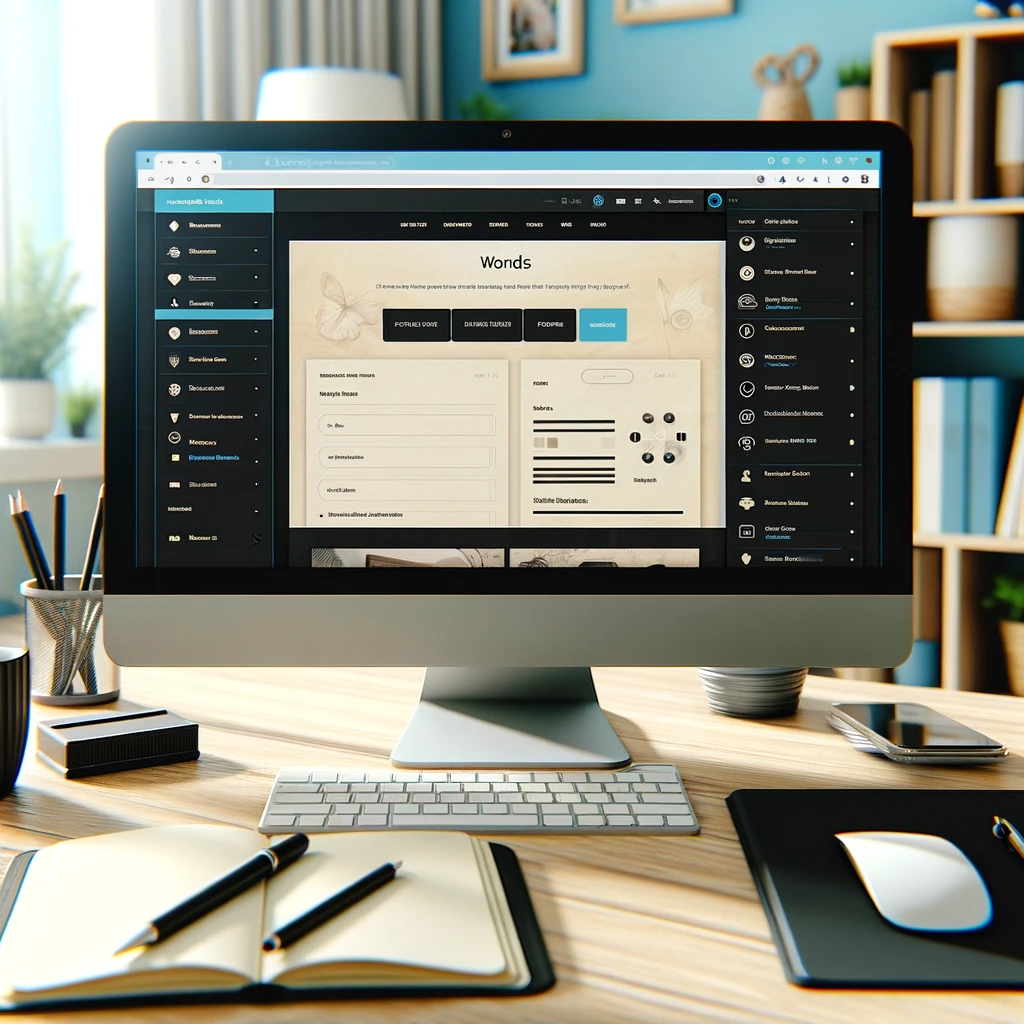Elementor has rapidly evolved to become a cornerstone in WordPress website design, revered for its intuitive drag-and-drop interface and extensive library of widgets and features. As a comprehensive page builder, Elementor simplifies the creation of professional and polished web pages, making them accessible to novices and seasoned developers.
Building on this robust foundation, the introduction of the Elementor Theme Builder marked a significant evolution in site customization capabilities. Released as an extension to the core Elementor plugin, the Theme Builder allows users to take control over the entire layout of their websites, not just individual pages. This includes headers, footers, single posts, and even archive pages, all crafted with the same user-friendly interface Elementor users have come to appreciate.
The impact of Elementor Theme Builder on WordPress site design has been profound. It democratized access to sophisticated web design, enabling users to create fully custom themes without a single line of code. This has boosted creativity and significantly cut down the time and cost associated with web development projects. With Elementor Theme Builder, the power to craft unique and dynamic websites is at every WordPress user’s fingertips.
Key Features of Elementor Theme Builder
Dynamic Content The Elementor Theme Builder’s dynamic content capabilities are among its best qualities. This allows users to create website parts that automatically adjust based on the specific content they will display. For example, a template designed for a blog post will pull in the title, text, and images from each new post automatically, ensuring the site remains up-to-date without additional input. This is especially helpful for websites whose material changes often, such as news sites or e-commerce stores, as it ensures all content remains consistent in style and layout across different entries.
Template Creation The Theme Builder offers extensive template creation options, enabling users to design every part of their website, including headers, footers, single posts, and archive pages. Each template can be tailored to meet the specific needs of different parts of a site. For instance, a user could design a personalized header for a promotional occasion and then switch back to the default header. This flexibility enables creating a highly customized website that can adjust to evolving content requirements or specific events.
Visual Design Interface Elementor’s Theme Builder continues to utilize the powerful drag-and-drop interface that made the original Elementor page builder so famous. This interface allows users to construct their website visually without coding knowledge. Users can select elements, drag them into place, and adjust settings through a user-friendly dashboard, making web design more accessible and significantly reducing the time it takes to build a professional-looking site.
Integration with Plugins Elementor Theme Builder works seamlessly with many popular WordPress plugins, enhancing its functionality. Whether you’re integrating with WooCommerce for an online store, Yoast SEO for optimizing search engine presence, or a social media plugin for better connectivity, Elementor’s compatibility ensures that your website operates smoothly and efficiently. This integration capability allows users to extend their site’s functionality without worrying about conflicts or coding issues, providing a robust platform for growth and expansion.
Benefits of Using Elementor Theme Builder
Customization Elementor Theme Builder offers unprecedented customization, enabling users to tailor every aspect of their website’s design and functionality. Beyond traditional page boundaries, users can modify site-wide components like headers, footers, and even dynamic elements such as pop-ups and custom fields. This deep customization allows for a fully personalized web presence that stands out from the standard template-based designs, ensuring every website can be unique and perfectly aligned with the brand or personal aesthetic.
Efficiency Elementor Theme Builder significantly speeds up the website design process. By providing a range of ready-made templates and blocks, users can quickly generate and publish refined websites in a fraction of the time required for traditional coding. The drag-and-drop interface, coupled with real-time previews, means changes can be applied and reviewed instantly, eliminating the back-and-forth that typically slows down website development.
No Coding Needed A vital advantage of the Elementor Theme Builder is its no-coding-required approach, which makes web design accessible to all, regardless of their technical abilities. It makes everyone, regardless of technical skill, able to create websites. Building and maintaining a professional online presence is now more accessible to everyone thanks to the ability to design intricate, dynamic websites without ever touching a line of code. This is especially beneficial for small business owners, bloggers, and creatives needing more money to hire a developer.
Responsive Design Responsive design is crucial in today’s mobile-first world, and Elementor Theme Builder excels in this area. The builder’s templates and elements automatically adapt to various screen sizes, from desktops to smartphones. By ensuring a seamless user experience on all platforms, accessibility and engagement are enhanced. Users become more satisfied and devoted, propelling the company’s expansion and success. Users can also tweak responsive settings to cater to specific devices, offering greater control over how content is displayed and interacted with on various platforms.
Step-by-Step Guide to Getting Started with Elementor Theme Builder
1. Installation:
- Navigate to your WordPress dashboard.
- Go to “Plugins”> “Add New.”
- Search for “Elementor” in the search bar.
- Click “Install Now” and “Activate” to activate the Elementor plugin.
- Once Elementor is activated, you’ll need to install the Elementor Pro plugin if you haven’t already. You can purchase and download it from the Elementor website.
- After purchasing Elementor Pro, upload the plugin ZIP file by going to “Plugins”> “Add New”> “Upload Plugin.”
- Activate Elementor Pro once it’s installed.
2. Creating a Header Template:
- Navigate to “Templates” in your WordPress dashboard, then select “Theme Builder.”
- Click on “Add New” to create a new template.
- Choose the type of template you want to create (e.g., header).
- Name your template and click “Create Template.”
- You will be directed to the Elementor editor, where you can create your header using the drag-and-drop interface.
- Add elements such as a logo, navigation menu, social media icons, and any other content you want in your header.
- Customize the styling of each component using the options in the left panel.
- Once satisfied with your header design, click “Publish“ to save your changes.
3. Assigning Templates:
- After creating your header template, you must assign it to the appropriate part of your website.
- To assign the header template, go to “Templates”> “Theme Builder“ in your WordPress dashboard.
- Click on the “Display Conditions“ button next to your header template.
- Choose where the header appears (e.g., entire site, specific pages, posts, or categories).
- You can also exclude specific pages or posts if necessary.
- Once you’ve set the display conditions, click “Save & Close“ to apply the changes.
- Your custom header template will now be displayed on the parts of your website you specified.
Case Studies
- Creative Agency Website
- Overview: A creative agency wanted a visually stunning website to showcase its portfolio and attract new clients.
- Elementor Usage: They used Elementor Theme Builder to create custom header and footer templates that reflected their brand identity. Dynamic content features were utilized to update portfolio sections with new projects automatically.
- Result: The agency’s website stands out with its sleek design and seamless navigation, helping it attract high-profile clients and expand its business.
- Online Store
- Overview: An e-commerce business sought to improve the user experience and increase conversions on its website.
- Elementor Usage: They leveraged Elementor Theme Builder to design custom product pages with dynamic content elements, such as related products and user-generated reviews. Integration with WooCommerce ensured seamless functionality.
- Result: The revamped website saw a significant increase in sales and customer engagement, with visitors spending more time browsing products and completing purchases.
- Personal Blog
- Overview: A blogger aimed to enhance their online presence and establish a distinctive platform for sharing content.
- Elementor Usage: They used Elementor Theme Builder to create a personalized header and footer that reflected their branding. Dynamic content features automatically update category pages with new blog posts.
- Result: The blogger’s website now has a cohesive and professional look, attracting a larger audience and increasing reader engagement.
Things to remember:
1. Compatibility Check
- Theme Compatibility: Ensure that your current WordPress theme is compatible with Elementor. While Elementor works well with most themes, for optimal performance, a theme optimized explicitly for Elementor is recommended.
- Plugin Compatibility: Check for potential conflicts between Elementor and other plugins installed on your site. It is advisable to regularly update your WordPress core, themes, and plugins to prevent compatibility issues.
2. Backup Your Site
- Data Safety: Before installing any new plugin or builder tool like Elementor, always back up your website. This protects your data if anything goes wrong during installation or setup.
3. Understand the Basics of Elementor
- Learn the Interface: Familiarize yourself with the Elementor interface and its features. There are many tutorials available online that can help you get a good grasp of how to use Elementor effectively.
- Explore Pre-built Templates: Various pre-made templates are available in Elementor and can be customized to fit your needs.
4. Plan Your Design
- Define Your Layouts: Before you start designing with Elementor Theme Builder, plan out the layout and structure of your site. Consider which elements you’ll need templates for, such as headers, footers, single posts, or archive pages.
- Consider User Experience: Keep user experience in mind when designing. A good design is about aesthetics, functionality, and ease of navigation.
5. Responsive Design Considerations
- Test on Multiple Devices: Ensure your designs look good and function well on all devices. Elementor’s mobile editing tools can help you adjust settings for tablets and smartphones.
6. SEO Best Practices
- SEO Integration: While Elementor is built to be SEO-friendly, follow SEO best practices when designing your site. Use proper HTML tags and meta descriptions to optimize your site’s load time.
7. Legal Compliance
- Accessibility and Privacy: Ensure your site complies with legal standards for accessibility and privacy. This includes adhering to WCAG (Web Content Accessibility Guidelines) and GDPR (General Data Protection Regulation) if applicable.
Pricing, Features, and Description
| Feature | Essential | Expert | Studio | Agency |
|---|---|---|---|---|
| Price (Annual Subscription) | $59 | $199 | $499 | $999 |
| Number of Sites | 1 Site | 25 Sites | 100 Sites | 1,000 Sites |
| Theme Builder Access | Yes | Yes | Yes | Yes |
| Support | Premium | Premium | VIP | VIP |
| Updates | 1 Year | 1 Year | 1 Year | 1 Year |
| Templates and Blocks | Over 300 | Over 300 | Over 300 | Over 300 |
| Popup Builder | Yes | Yes | Yes | Yes |
| WooCommerce Builder | Yes | Yes | Yes | Yes |
| Dynamic Content | Yes | Yes | Yes | Yes |
| Custom Fonts | Yes | Yes | Yes | Yes |
| Role Manager | Yes | Yes | Yes | Yes |
| 24/7 Support | No | No | Yes | Yes |
-
FAQ for Elementor Theme Builder
- What is Elementor Theme Builder?
- Answer: Elementor Theme Builder is a feature in Elementor Pro that allows you to create custom layouts for headers, footers, singles, and archives using a visual drag-and-drop interface. It enables you to design your entire WordPress site without writing any code, not just the pages and posts.
- Can I use Elementor Theme Builder with any WordPress theme?
- Answer: Yes, Elementor Theme Builder works with most WordPress themes. However, for optimal performance and compatibility, using themes specifically designed to be compatible with Elementor is recommended.
- Do I need coding skills to use Elementor Theme Builder?
- Answer: No, you do not need any coding skills to use Elementor Theme Builder. The tool is designed to be user-friendly with a visual drag-and-drop interface, allowing anyone to create custom designs, regardless of technical ability.
- Can Elementor Theme Builder handle dynamic content?
- Answer: Yes, Elementor Theme Builder supports dynamic content. You can create templates that automatically apply to content types across your site, such as blog posts, custom post types, and WooCommerce products, ensuring a consistent look without manual intervention.
- Is support available if I run into issues with Elementor Theme Builder?
- Answer: Support is available for Elementor Pro users, including access to the Theme Builder. Depending on your membership plan, you can obtain premium or VIP support to help with any issues or to answer questions about how to use the software.
Elementor Theme Builder Resource Guide
1. Elementor Official Website
- Description: The main homepage for all things Elementor, including detailed product information, pricing, and direct downloads for both the free and Pro versions of Elementor.
- Link: Elementor Homepage
2. Elementor Knowledge Base
- Description: An extensive library of articles and tutorials on how to use Elementor and Elementor Theme Builder effectively. It’s a great starting point for new users and a helpful resource for advanced tips and troubleshooting.
- Link: Elementor Knowledge Base
3. Elementor Blog
- Description: Offers updates, insights, and tips on using Elementor. The blog covers everything from basic design principles to advanced techniques in web building with Elementor.
- Link: Elementor Blog
4. Elementor Community Forum
- Description: A community-driven forum where users can discuss their experiences, ask for help, and share their Elementor projects. Great for getting support from fellow Elementor users.
- Link: Elementor Community Forum
5. Online Courses and Tutorials
- Description: Numerous online platforms offer structured courses and tutorials on maximizing the use of Elementor Theme Builder. These can range from beginner to expert levels.
- Link: Udemy Elementor Courses
6. YouTube Tutorials
- Description: YouTube has countless video tutorials to help you master Elementor Theme Builder. These videos offer visual and practical guides, from setting up your first page to creating dynamic content.
- Link: YouTube Elementor Tutorials
- What is Elementor Theme Builder?