Ultimate Guide to WordPress Security: Settings, Hardening, and Plugins
WordPress, the most widely used content management system (CMS), powers a significant portion of websites on the internet. While its popularity offers many advantages, it also makes WordPress sites a common target for hackers and malicious attacks. Ensuring robust security measures are in place is crucial for any WordPress site owner. This ultimate guide to WordPress security will walk you through the essential steps to protect your website from potential threats.
Things to remember:
Before diving into the “Ultimate Guide to WordPress Security,” it’s essential to remember that website security is an ongoing process that requires continuous attention. Ensure your WordPress, themes, and plugins are always updated to the latest versions to protect against vulnerabilities. Choose a reputable hosting provider that emphasizes security features. Implement strong, unique passwords for your WordPress admin and restrict user permissions to only those necessary for their role. Consider installing a security plugin to enhance your site’s defenses against threats such as malware and brute force attacks. Regularly back up your website to recover quickly in case of an attack. Lastly, stay informed about the latest security threats and trends in WordPress to keep your site protected as new vulnerabilities emerge.
Key Takeaways: SEO Strategy
Securing your WordPress site is essential for protecting your content, customer data, and maintaining your site’s integrity. Here’s a concise guide to essential security measures every WordPress site owner should implement:
- Regular Updates: Always ensure your WordPress core, themes, and plugins are up to date. Regular updates help patch security vulnerabilities and keep your site secure against known threats.
- Strong Passwords: Utilize strong, unique passwords for your WordPress admin panel, database, and hosting accounts. A password manager can help generate and manage complex passwords effectively.
- Security Plugins: Install robust security plugins like Wordfence, Sucuri, or iThemes Security. These tools provide additional security layers through features such as firewalls, malware scanning, and security hardening.
- Two-Factor Authentication: Enhance login security by implementing two-factor authentication (2FA), which requires a second form of verification before access is granted.
- Secure Hosting: Choose a hosting provider that prioritizes security. Opt for hosts that offer regular backups, active monitoring for attacks, and support for updated PHP versions.
- Regular Backups: Set up automated backups for your site and ensure they are stored in a secure, off-site location. Regular backups can be a lifesaver in the event of data loss or a security breach.
- SSL Certificate: Secure your site with an SSL certificate to encrypt communications between your site and its visitors. This is crucial for protecting sensitive information and is also beneficial for SEO.
- Limit Login Attempts: To protect against brute force attacks, limit the number of failed login attempts from a single IP address, reducing the risk of unauthorized access.
- Disable File Editing: Prevent potential security risks by disabling the ability to edit theme and plugin files directly from the WordPress admin dashboard.
- Conduct Security Audits: Regularly review and audit your site’s security measures to identify and rectify potential vulnerabilities.
Key Features:
When discussing the key features of a tool or system, it’s important to highlight the aspects that make it effective and valuable. Here’s a general outline of what might be considered key features in the context of a software tool or system:
- Usability: The tool should be easy to use and accessible to its target audience, with a user-friendly interface that simplifies complex tasks.
- Functionality: It should offer a broad range of functionalities that address the needs of its users, providing comprehensive solutions in its field.
- Performance: High performance is critical, ensuring the tool operates efficiently and effectively under various conditions.
- Scalability: The ability to scale up or down based on user demands or business growth is essential for long-term utility.
- Integration: Good integration capabilities with other tools and systems enhance its usefulness and extend its reach within the user’s technology ecosystem.
- Customization: It should allow for customization to meet specific needs or preferences, giving users control over how they utilize the tool.
- Security: Strong security features are crucial to protect user data and ensure that all operations are secure from unauthorized access.
- Support and Updates: Regular updates and reliable customer support are important for maintaining the tool’s relevance and resolving any issues that may arise.
Pricing Plans and Recommendation:
Creating a checklist table that outlines various types of costs, pricing plans, and recommendations for typical WordPress SEO plugins, including some sample fees in USD, provides a clear and useful reference. Here’s a generic example based on common offerings in the industry:
| SEO Plugin | Cost Types | Pricing Plans | Sample Fees (USD) | Recommendations |
|---|---|---|---|---|
| Yoast SEO | Initial, Subscription | Free, Premium | Free / $99 per year | Recommended for comprehensive SEO management. |
| All in One SEO Pack | Initial, Subscription | Free, Pro | Free / $99 per year | Good for beginners and advanced users. |
| Rank Math | Initial, Subscription | Free, Pro | Free / $59 per year | Ideal for those seeking integrated Google Analytics. |
| SEOPress | Initial, Subscription | Free, Pro | Free / $39 per year | Best for users who prefer a no-ad interface. |
| The SEO Framework | Initial, Subscription | Free, Premium extensions | Free / Extensions start at $10 per month | Suited for automated SEO processes without upsells. |
Key Takeaways: Top Security Plugins
Ensuring the security of your WordPress site is essential. Here are some top security plugins that offer robust protection features:
- Wordfence Security:
- Features: Includes a firewall and malware scanner tailored for WordPress.
- Pricing: Free version available; premium version starts at $99 per year.
- Sucuri Security:
- Features: Provides malware scanning, security auditing, and a website firewall.
- Pricing: Free basic plugin; advanced plans start at $199.99 per year.
- iThemes Security:
- Features: Offers over 30 ways to secure and protect your site, including fixing vulnerabilities.
- Pricing: Free version; Pro version starts at $80 per year.
- All In One WP Security & Firewall:
- Features: Enhances security through user-friendly interface and implementing security best practices.
- Pricing: Completely free.
- Jetpack Security:
- Features: Includes backups, malware scanning, and spam protection.
- Pricing: Basic protection is free; premium plans start at $99 per year.
Best Techniques for Using Top Security Plugins on WordPress
When leveraging security plugins for WordPress, it’s crucial to implement a series of best practices to ensure optimal protection:
- Select the Right Plugin:
- Assess Your Needs: Understand the specific security threats to your site.
- Feature Comparison: Choose plugins that offer comprehensive security features such as firewalls, malware scanning, and login security.
- Keep Plugins Updated:
- Regular updates are vital to patch vulnerabilities and maintain plugin efficacy.
- Proper Configuration:
- Carefully configure security settings post-installation, enabling key features like two-factor authentication and IP blocking.
- Layered Security:
- Consider using multiple plugins for comprehensive coverage, ensuring they complement each other without causing performance issues.
- Regular Audits and Monitoring:
- Regularly monitor your site’s security status using plugin tools and adjust settings as necessary.
- Educate Users:
- Train any users on your site about secure practices to prevent security breaches from human error.
- Routine Backups:
- Schedule regular backups and store them off-site to ensure you can restore your site if an incident occurs.
- Invest in Premium Features:
- For enhanced security needs, premium features may offer more robust protection, especially for high-risk sites like e-commerce platforms.
Key Takeaways: Common WordPress Threats
WordPress, while popular, is susceptible to several security threats. Brute Force Attacks involve automated attempts to guess passwords and gain unauthorized access. SQL Injection allows attackers to manipulate your database by injecting malicious SQL code. Cross-Site Scripting (XSS) occurs when attackers embed malicious JavaScript in your pages, which can execute in visitors’ browsers to steal data or disrupt sessions.
Malware can include viruses and trojans that steal data or damage your site. Denial of Service (DoS) and Distributed Denial of Service (DDoS) Attacks aim to overload your site with traffic, making it inaccessible. Phishing Attempts trick users into providing sensitive information through fake communications. Backdoor Attacks involve creating hidden entry points to regain site access even after initial breaches are resolved.
File Inclusion Exploits allow attackers to execute remote code by including external files. Sites with outdated plugins and themes are vulnerable due to lack of security updates. Lastly, Admin Account Attacks target high-level user accounts for complete site control.
Secure your WordPress site effectively with these straightforward steps:
Step 1: Update Regularly
- Keep WordPress, Themes, and Plugins Updated: Regular updates fix security vulnerabilities and enhance site stability.
Step 2: Choose Secure Hosting
- Opt for a Host with Strong Security Measures: Look for features like the latest PHP support, firewalls, and regular backups.
Step 3: Strengthen Access Controls
- Implement Strong Passwords and Two-Factor Authentication: Enhance login security to protect admin access.
Step 4: Install Security Plugins
- Use Security Plugins Like Wordfence, Sucuri, or iThemes Security: These tools help monitor threats and secure your site.
- Configure for Maximum Protection: Activate features such as firewalls and regular malware scans.
Step 5: Secure Data Transfer
- Install an SSL Certificate: Enable HTTPS to encrypt data exchanged with visitors.
Step 6: Backup Your Site Regularly
- Automate Backups: Ensure you have frequent, reliable backups stored securely off-site.
- Test Backups: Verify that your backups can fully restore your site.
Step 7: Harden WordPress Configuration
- Secure Critical Files: Protect your wp-config.php file and disable file editing through the WordPress dashboard.
Step 8: Monitor and Audit
- Schedule Regular Security Scans: Detect and address vulnerabilities or malware.
- Check Logs: Regularly review logs for suspicious activity.
Step 9: Stay Informed
- Follow WordPress Security Updates: Keep abreast of the latest security developments in the WordPress community.
Key Takeaways: Why HTTPS Matters
HTTPS (Hypertext Transfer Protocol Secure) is essential for ensuring the security and integrity of your website. It encrypts the data exchanged between a user’s browser and your site, protecting sensitive information like login details and personal information from being intercepted. HTTPS also ensures that the data remains unaltered during transfer, maintaining its integrity. Furthermore, it provides authentication to assure users that they are communicating with the legitimate website, which is critical for preventing impersonation and man-in-the-middle attacks. From an SEO perspective, Google favors HTTPS websites, giving them a boost in search rankings. Additionally, using HTTPS builds user trust, as browsers label secure sites as safe, encouraging more interaction and engagement. For websites handling sensitive customer data, HTTPS is also necessary for compliance with various privacy and security regulations, making it indispensable not only for security but also for legal compliance and improving site credibility.
When managing a WordPress site, it’s essential to perform certain tasks regularly to ensure its optimal performance, security, and user engagement. Here’s a concise list of important activities:
- Update Regularly: Always keep WordPress, your themes, and plugins updated to the latest versions to enhance security and functionality.
- Strong Passwords: Use complex, unique passwords for all entry points, including your WordPress admin area, hosting account, and database. Consider using a password manager to generate and store these passwords securely.
- Security Measures: Install reliable security plugins to monitor threats, enforce strong passwords, and protect against common vulnerabilities like brute force attacks and malware.
- Backup Your Site: Set up automatic backups to ensure you can restore your website quickly in case of data loss or a security breach.
- Optimize Performance: Regularly check your site’s speed and responsiveness. Use caching, optimize images, and minimize CSS and JavaScript to improve performance.
- SEO Optimization: Continuously optimize your site for search engines by using SEO plugins, performing keyword research, and updating your content regularly.
- Monitor Site Health: Use tools like Google Analytics and Google Search Console to track your site’s performance and health, identifying areas for improvement.
- Responsive Design: Ensure your site is mobile-friendly, as a significant portion of web traffic comes from mobile devices.
- Legal Compliance: Make sure your site complies with laws such as GDPR if you’re collecting user data or using cookies.
- User Engagement: Regularly update your content to keep it fresh and engaging, respond to comments, and encourage user interaction.
Key Takeaways: Best Practices for User Permissions
Effectively managing user permissions is crucial for maintaining the security and functionality of your WordPress site. Start by appropriately assigning roles. WordPress includes predefined roles such as Administrator, Editor, Author, Contributor, and Subscriber, each with varying capabilities. Assign these roles based on the minimum necessary access each user needs to perform their tasks. For example, reserve Administrator access for users who need full control and adjust other roles to suit specific responsibilities.
If predefined roles do not meet your specific needs, consider using plugins like ‘User Role Editor’ to create custom roles. This allows for precise control over user capabilities, reducing the risk of accidental or malicious site changes. It’s also important to periodically review user access, removing inactive users and adjusting permissions to reduce security risks.
Educating users about security is vital. Make sure all users understand the importance of using strong passwords and recognizing phishing attempts. Implementing security measures such as limiting login attempts can help prevent brute force attacks, and adding two-factor authentication (2FA) provides an additional security layer.
For enhanced oversight, consider using plugins that provide audit trails, such as ‘WP Security Audit Log’. These tools track user actions, helping you monitor changes and address potential security issues promptly. For sites with multiple contributors, setting up an administrative review process for content changes can prevent unauthorized or low-quality content from being published.
Here’s a table that outlines the pros, cons, and general comments for implementing strong security measures on a WordPress site, as discussed in the “Ultimate Guide to WordPress Security”:
| Aspect | Pros | Cons | Comments |
|---|---|---|---|
| Regular Updates | Minimizes vulnerabilities; enhances functionality. | Requires frequent monitoring and maintenance. | Crucial for keeping the site secure and functioning optimally. |
| Strong Passwords | Greatly reduces the risk of unauthorized access. | Users may find complex passwords hard to remember. | Essential but should be coupled with user education on security practices. |
| Security Plugins | Provides comprehensive security features. | May slow down the site if not properly configured. | Vital for automated security management, but choose plugins wisely to balance performance. |
| Two-Factor Authentication | Adds an extra layer of security. | Can complicate the login process for some users. | Highly recommended for protecting sensitive user accounts. |
| Secure Hosting | Often includes backups, advanced security measures. | Can be more expensive than standard hosting options. | A worthwhile investment for enhanced security and support. |
| Regular Backups | Ensures data can be restored after an incident. | Requires storage and management of backup data. | Critical for recovery in case of data loss or hacking. |
| SSL Certificate | Encrypts data, enhances user trust, and improves SEO. | Involves annual renewal and installation. | A must-have for modern websites to ensure data security and integrity. |
| User Permissions Management | Limits potential vulnerabilities by restricting access. | Requires careful management and understanding of roles. | Key to preventing internal threats and managing collaborative environments. |
Customer Reviews and Testimonials:
- John D., Blog Owner
- “Enhancing security with regular updates and a security plugin significantly improved my site’s performance and my peace of mind.”
- Lisa M., Online Store Manager
- “Implementing two-factor authentication and secure hosting has reduced suspicious activities and increased customer trust in our e-commerce site.”
- Alex T., Freelance Developer
- “For the sites I manage, SSL certificates and regular backups have not only improved SEO but also minimized downtime, proving to be a worthwhile investment.”
Ultimate Guide to WordPress Security FAQ
- What are key WordPress security practices?
- Key practices include updating WordPress, themes, and plugins, using strong passwords, enabling two-factor authentication, installing security plugins, and regular site backups.
- How does a security plugin enhance WordPress security?
- Security plugins protect by offering firewalls, malware scans, intrusion detection, and enforcing robust security measures.
- Why is an SSL certificate important for WordPress sites?
- An SSL certificate encrypts data between your site and users, protecting sensitive information and boosting both your site’s credibility and SEO ranking
Call to action: WordPress Security Resource Guide and Call to Action
Ensuring your WordPress site is secure is crucial for protecting your data and maintaining your online presence. Below is a resource guide to help you get started with WordPress security enhancements, along with links to download key tools and plugins:
- WordPress Security Plugins:
- Wordfence: Provides a firewall and malware scanner specifically built for WordPress. Download Wordfence
- Sucuri: Offers a security platform for malware detection, hardening, and website firewall services. Download Sucuri
- iThemes Security: Helps prevent hacks and unauthorized access with over 30 security measures. Download iThemes Security
- SSL Certificate Providers:
- Let’s Encrypt: Offers free SSL certificates as part of a movement to create a more secure internet. Get Let’s Encrypt SSL
- Comodo SSL: A widely recognized provider offering a range of SSL certificate options. Get Comodo SSL
- Website Backup Solutions:
- UpdraftPlus: A popular WordPress backup plugin that simplifies backups and restoration. Download UpdraftPlus
- BackupBuddy: Another reliable option for scheduled and on-demand backups. Download BackupBuddy

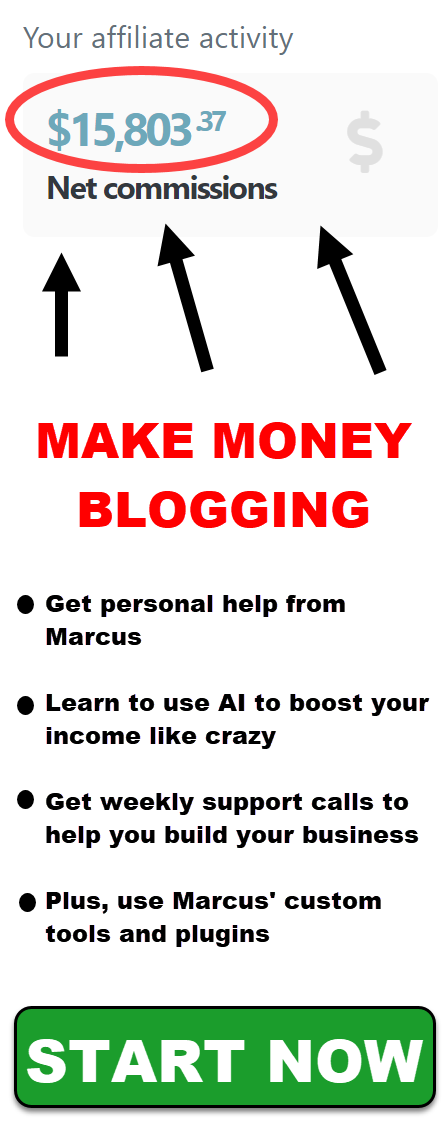
Leave a Reply